Free Web Hosting
After study the basics of HTML page creation , you should face a question like "How do I get my Web site on the Internet?" . Since you are a beginner, you don't want to invest money for creating a website for study purpose. So your next step is to find a way to host your html page for free in a Free Web Hosting site. Free website hosting is a great option for a website with low traffic. The following information was created for people who have no idea where to start to make their website.
A free web hosting service is a hosting service that is absolutely free of cost. Free web hosting services will usually provide a subdomain (http://yoursitename.freehostprovider.com) or a directory (www.freehostprovider.com/yoursitename).
Even if you have absolutely no experience in running a website, the following instructions will take you step by step through the process and makes it so easy that anyone can follow it. Here we are going to create a free website in www.000webhost.com and bring your first website on the Internet live. 000webhost provides free server space and provide free sub domain also, despite having no fee, 000webhost does not place advertisements on any of the websites it hosts.
www.000webhost.com
For those who do not have an account on 000webhost please navigate to: http://www.000webhost.com and click the signup button at the right side bottom to register for an account.
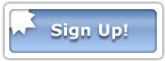
The new user will be immediately treated to the registration form which one it is we were told to enter a domain that we want. There are two options which we will use the domain, the first who is using the domains that we buy (if you already have purchased domain like www.example.com), the second is by using a free sub domain of webhosting . Here we are choosing the second option "I will choose your free sub domain " and enter your preferred subdomain name. Your subdomain name look like http://yoursubdomain.herobo.com or http://yoursubdomain.comoj.com . You should remember your subdomain name because after finishing this instructions you should access your website to use this subdomain name.
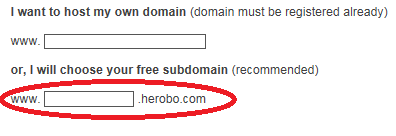
Also you should fill the following information like name , email, password etc. and finally you should agree to Terms Of Service and click the "Create My Account" button. After you click the button you will immediately get a confirmation mail from 000webhost to your inbox. You should click the confirmation link then it will directed to your home page. You should logout from there and once again you login to the http://members.000webhost.com . Then you will get the following screen.
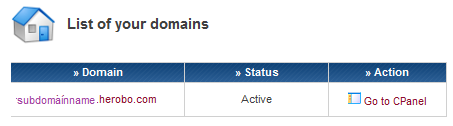
Sometimes your status will show "build.." that means your control panel is not ready. In this case you should wait for several minutes for activate your account. Sometimes it will show "Resend confirmations" mail option also.
Next step is to click the "Go to CPanel" link, then you will direct to control panel page. Scroll down the screen then you will get File Manager option look like the following screen:
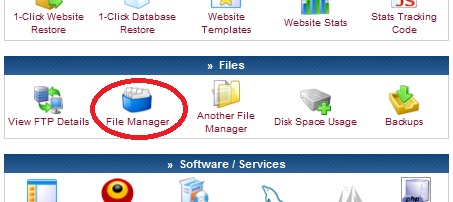
When you click the file manager you will get the file manager screen and click the directory "public html".
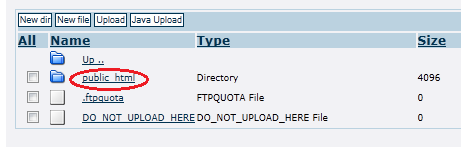
When you click the public-html folder you will get the screen look like the following :
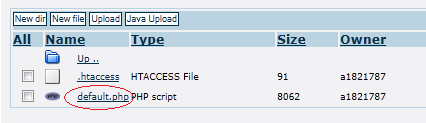
In this screen you can see a "default.php" file. Here we want to upload our HTML file in the place of default.php. So we should delete the default.php from there and upload our HTML file. For doing this you should select the file default.php and click the delete button at the top right corner.
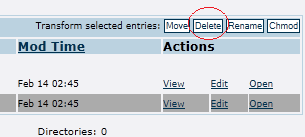
Then you will asked Are you sure you want to delete these directories and files? select the green tic button for delete. Then click the blue back button to get the control panel page again.
Next step is to upload your first HTML page. Before you uploading the html file , be sure you have to create at least one HTML page for uploading. If not you should create a sample HTML file, or download the html sample page from here Download index.html (right click and select Save As..) for upload. The HTML file name should be index.html or default.html. After checking your HTML file (index.html) is there in your system, you should click the "Upload" button. It will direct you to the following screen.
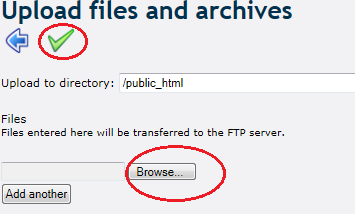
Click the Browse button and select the index.html file and click the green color tic button. Then you will get the confirmation message of uploaded file. Then you click the blue back button to return the control panel to see your upload file in the list. The following image will show the index.html file in the list in the place of default.php.
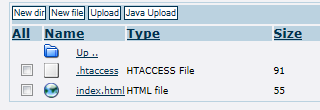
THATS ALL !!
Now you can check your website is live. You should enter the subdomain name , you created earlier, in the browser provided by 000webhost. Its look like http://yoursubdomain.herobo.com or http://yoursubdomain.comoj.com . Test the website and enjoy your first website live !!.
Similarly you can upload all your HTML pages in the 000webhost. Only thing you notice is that the starting file name should be like index.html or default.html.
The following are some major free hosting service providers :
| www.000webhost.com |
| www.Webs.com |
| www.Wix.com |
| www.Yola.com |
| www.tripod.lycos.com |
| www.FreeHostia.com |